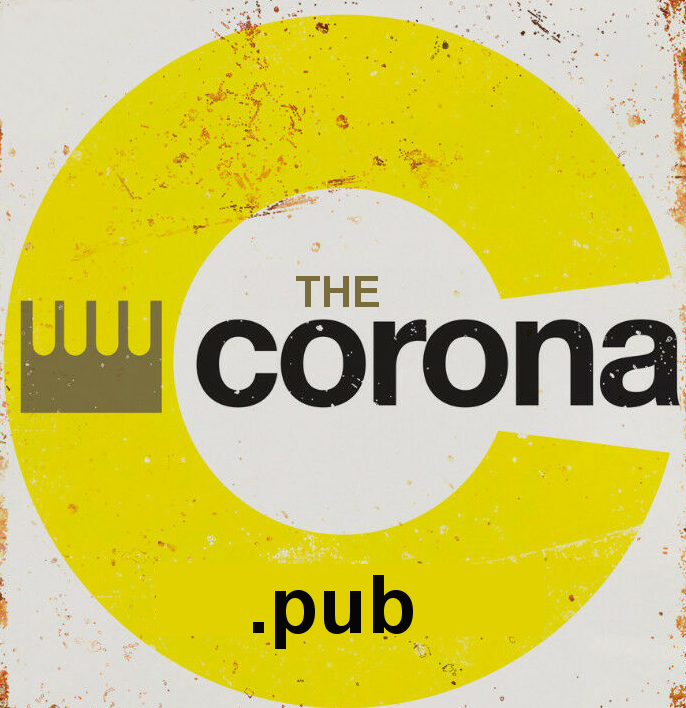Karaoke Software Setup Preferences
Strongly recommend that you use a PC or Mac based system, as the software doesn’t let you upgrade the audio on phones & tablets.
Step 1. Install Zoom
If you’ve already got Zoom installed, jump to step 2.
If you don’t already have Zoom installed, go to https://zoom.us, sign up for a free account, then download & install the software.
Step 2. Change Zoom Audio Settings (PCs & Macs Only)
Load Zoom & go to Preferences.
Once in Preferences, select Audio, then make sure the Automatically adjust microphone volume option is UNCHECKED.
Now click on the Advanced button on the bottom right hand side, & make sure there is a tick in the box next to Show in-meeting option to “Enable Original Sound” from microphone. You should also set Suppress Persistent Background Noise & Suppress Intermittent Background Noise to Disable.
Step 3. Have fun!
You’re now configured to sing on the karaoke. Have fun!